Tome
Turn directories of shell scripts into full-blown CLIs.
What is Tome?
Tome provides easy organization and execution of collections of command line scripts.
With a directory of scripts like this:
root/
go-to-workspace
android/
debug
python/
start-virtualenv
work/
start-my-server
my-team/
provision-my-service
Tome allows for executing them like:
$ my-command go-to-workspace
$ my-command android debug
$ my-command work start-my-server
$ my-command work my-team provision-my-service
# print a list of all commands and usage
$ my-command
And add in some features for discoverability:
- tab-completion
- search all available commands (just enter your command with no arguments)
- help commands
More documentation can be found at readthedocs.
Source code is on GitHub.
Why?
Everyone has their own way of sharing scripts with each other. In my experience it usually comes down to a git repo and prepending things to the path.
This works well for a small group, but once you're trying to share scripts across a larger organization, issues arise:
- discoverability: how do I see what already exists?
- namespacing: how do I find commands that relate to what I'm working on?
- completion: It's nice
Prior Art & Inspiration
https://github.com/basecamp/sub
Quickstart
- Create a directory with all of your favorite scripts.
- Download the binary for your platform of choice from the releases.
- Add init command to your shell init: ie for zsh add to ~/.zshrc:
eval "$(tome init my-commands ~/my-scripts zsh)"
- spawn a new shell (or run the eval above) and try
my-commands help
You may want to shorten my-commands to something that is a lot easier to type, like a single character (e.g. s or t).
Getting Started
1. Download Tome
Tome is provided as self-encapsulated, broadly compatible binaries. Choose the latest binary that's appropriate for your OS at the Github releases page.
Download it into a well known, persistent location. A recommendedation is in your home directory, such as $HOME/bin/tome
2. Create Your Shell Scripts
Create a nested hierarchy of shell (or whatever) scripts:
root/
go-to-workspace
android/
debug
work/
start-my-server
my-team/
provision-my-service
(keeping these in version control is recommended)
Put them in a well known, persistent location as well (e.g. ~/my-scripts).
3. Put The Initialization Code in your .rc file
If you want your top-level command to be named "my-commands" you'd put the following in your .bashrc or .zshrc:
# posix example, e.g. .bashrc
eval "$(tome init my-commands ~/my-scripts bash)"
# zsh
eval "$(tome init my-commands ~/my-scripts zsh)"
For fish shell:
# in ~/.config/fish/conf.d/tome.fish
tome init my-commands ~/my_script_dir fish | source
NOTE: make sure to include the double quotes with the nested backticks. This ensures that newlines are captured and evaluated appropriately.
4. Start a New Shell
Once installed, start a new shell and you should have your new command!
Developing Tome
See CONTRIBUTING.md